AEM as Cloud Service Assets Service
In AEM as Cloud Service, Asset Ingestion & Processing has been changed. It offers “AEM Cloud Assets Service” a program powered by “Asset Microservices” which provides a scalable & resilient processing of assets using cloud service & handling of Dynamic Media.
It’s
a well thought architecture which resolves load & performance related
issues which are normally observed on Author & Publish Instances during
asset ingestion & processing. AEM as Cloud Service no longer supports
famously known “DAM Update Asset Workflow”.
Benefits
The
key benefits of asset microservices are
1. Scalable architecture for
seamless processing of resource-intensive operations.
2. Efficient indexing &
text extractions that does not impact AEM environments.
3. Minimize the need for
workflows to handle asset processing in AEM environments. This frees up the
resources, minimize the load on AEM & provides scalability.
4. Improved resilience of
asset processing, Potential issues while handling atypical files, such as
corrupted files or extremely large files do not impact deployments performance.
5. Simplified configuration
of asset processing for the admins.
6. Asset processing is
managed & maintained by Adobe to provide best known configuration for
handling renditions, metadata & text extraction for various file types.
7. Ability to configure
post-processing workflow to add user-specific actions & integrations.
Architecture
AEM as Cloud Service Assets Service (Courtesy: Adobe)
Let’s
divide the architecture into topics to understand in detail
Direct
Binary Access
·
This feature enables AEM to upload/download binaries directly
to/from a supported Oak blob storage without streaming the binaries through
application and Oak [AEM is based on Apache Jackrabbit Oak].
·
To use this feature underlying storage provider must support
the capability & the corresponding Oak Blob Store must implement feature
support.
·
This feature frees AEM applications from the network, memory
& disk resource utilization involved in transferring binary files thus by
eliminating potential bottleneck of network capacity on AEM application server
& it’s deployment environment.
·
It provides application with scalability, high-bandwidth
access directly to the cloud storage.
·
This API is independent of cloud provider & relies on
standard HTTP binary upload & download.
·
The following dialog shows basic architecture for binary
storage & access. It involves three parties A remote client, Server
Application (AEM) & Cloud Binary Storage.
Basic Architecture Diagram of Binary Cloud Storage & Access (Courtesy: Apache)
Binary
Cloud Storage
·
In AEM On-Premises “crx-quickstart/repository/datastore”
folder is used to store binary data with three storage options as below
o File Data Store
o Amazon S3 Cloud Data Store
o Azure Cloud Data Store.
·
In AEM Assets Service, “Direct Binary Access” feature
is implemented in below storage options.
o Amazon S3 Cloud
(S3DataStore)
o Azure Blob Storage
(AzureDataStore)
Asset
Processing
·
Clients, such as web browsers or Adobe Asset Link, send an
upload request to Experience Manager & start uploading the binary directly
to the binary storage.
·
When the direct binary upload completes, the client notifies
Experience Manager.
·
Experience Manager sends a processing request to asset
microservices. The request content depends on the processing profiles
configuration in the Experience Manager that specify which renditions to
generate.
·
Asset microservices back-end receives the request, dispatches
it to one or more microservices based on the request. Each microservice
accesses the original binary directly from the binary cloud storage.
·
Result of the processing, such as renditions are stored in
the binary cloud storage.
·
Experience Manager is notified that the processing is complete
along with direct pointers to the generated binaries (renditions). The
generated renditions are available in Experience Manager for the uploaded
asset.
·
When Experience Manager calls “Dynamic Media”, it
serves the requested asset by pulling the asset binaries from “Binary Cloud
Storage”.
Custom
Asset Post Processing
·
There are use cases where assets ingested/uploaded requires
additional processing, for such cases “Custom Post-Processing Workflows”
can be used.
·
Post-processing workflows are regular Adobe Experience
Manager workflow models, created & managed in AEM Workflow Editor.
·
AEM can be configured to automatically trigger the
post-processing workflows after asset processing completes.
Asset
Upload
In
AEM Assets Service, assets can be directly uploaded to the cloud storage by
using HTTP API as stated above. The steps to upload binary files are as below.
1. Submit an HTTP request to
upload a new binary.
2. Put the content of the
binary to one or more URIs provided by the initiate request.
3. Submit an HTTP request to
inform the server the status of the uploaded binary.
AEM as Cloud Service Asset Upload (Courtesy: Adobe)
Initiate
Upload
·
Submit an HTTP Post request to the desired folder where asset
to be create/updated.
·
Include “.initiateUpload.json” to indicate that the
request is to initiate upload of a binary file.
·
FoFor Example: if the path for asset to be uploaded in
“/assets/folder” then POST request is
·
The content type of the request body should be application/x-www-form-urlencoded form
data, containing the following fields:
o (string) fileName: Required. The name of the
asset as it appears in Experience Manager.
o (number) fileSize: Required. The file size,
in bytes, of the asset being uploaded.
Upload
Binary
·
The output of initiating an upload includes one or more
upload URI values.
·
If more than one URI is provided, the client splits the
binary into parts and make PUT requests of each part to each URI, in order to use
all URIs.
·
Ensure that the size of each part is within the minimum and
maximum sizes as specified in the initiate response
·
CDN edge nodes help accelerate the requested upload of
binaries.
Complete
Upload
·
After all the parts of a binary file are uploaded, submit an
HTTP POST request to the complete URI provided by the initiation data.
·
The content type of the request body should be application/x-www-form-urlencoded form
data, containing the following fields.
Open-source
Upload Library
Adobe
provides two open source libraries & tools for upload of assets.
·
Open-source aem-upload library
·
Open-source command-line tool
References
·
https://jackrabbit.apache.org/oak/docs/features/direct-binary-access.html
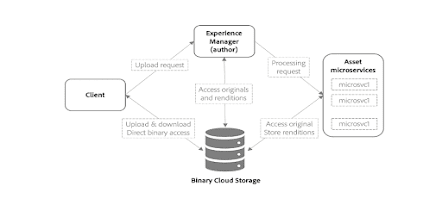
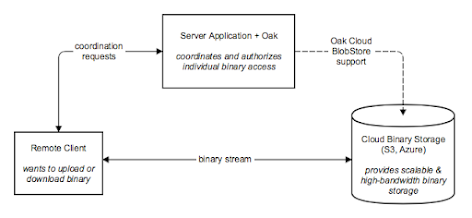

Comments
Post a Comment